Imparted from Inside MS Dynamics Ax 2009
Before a batch job can be executed on an AOS, you must confi gure the AOS as a batch server
and set up the batch groups that tell the system which AOS needs to execute the job. In
addition to these initial confi guration duties, you’ll likely need to manage the batch tasks and
jobs: checking status, reviewing history, and sometimes canceling a batch job. You’ll probably
need to debug a batch task at some point as well. In the following section, we describe how
to confi gure an AOS as a batch server, set up batch groups, manage batch jobs, and debug a
batch task.
Set Up Server Confi guration
You can confi gure an AOS to be a batch server, including specifying when the batch server
is available for processing and how many tasks it can run, using the Server Confi guration
form. The Server Confi guration form is in Administration\Setup\Server Confi guration. Note
that the fi rst AOS is automatically designated as a batch server. Figure 16-5 shows the Server
Confi guration form.
Tip Use multiple batch servers to increase throughput and reduce the amount of time it takes to
run batches
1. On the Overview tab, select a server.
2. Select Is Batch Server to enable batch processing on the server, as shown in Figure below
3. On the Batch Server Schedule tab, enter the maximum number of batch tasks that can
be run on the AOS instance at one time. The server continues to pick up tasks from the
queue until it reaches its maximum.
4. Enter a starting time in the Start Time field and an ending time in the End Time field to
schedule the batch processing. Press Ctrl+N to enter an additional time period.
Tip It’s a good idea to exclude a server from batch processing when it is busy with regular
transaction processing. You can set server schedules so that each AOS is available for user
traffic during the day and for batch traffic overnight. Keep in mind that if the server is
running a task when its batch processing availability ends, the task continues running to
completion. However, the server doesn’t pick up any more tasks from the queue.
On the Batch Server Groups tab, use the arrow buttons to specify the batch groups that
5. can run on the selected server.
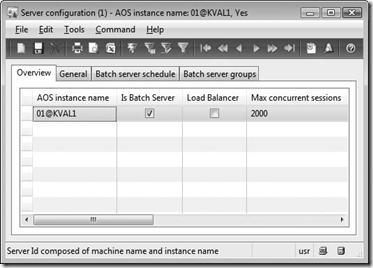
No comments:
Post a Comment
Your comment will be appreciated.