The final step in implementing a batch job is to manage the execution process. Before a batch job can be executed on an AOS instance, you must configure the AOS instance as a batch server and set up the batch groups that tell the system which AOS instance should execute the job.
In addition to these initial configuration tasks, you’ll likely need to manage the batch tasks and jobs: checking status, reviewing history, and sometimes canceling a batch job. You’ll probably also need to debug a batch task at some point.
The following sections describe how to configure an AOS instance as a batch server and set up batch groups, and the next 2 posts will describe manage batch jobs and debug a batch task.
Configure the batch serverYou can configure an AOS instance to be a batch server, including specifying when the batch server is available for processing and how many tasks it can run, by using the Server Configuration form.
The Server Configuration form is located at System Administration > Setup > System > Server Configuration.
Note that the first AOS instance is automatically designated as a batch server, but you can configure additional AOS instances manually as batch servers.
Tip Use multiple batch servers to enable parallel processing and increase processing throughput.
1. In the Server Configuration form, select a server in the left pane.
2. Select the Is Batch Server check box to enable batch processing on the server, as shown in Figure below.
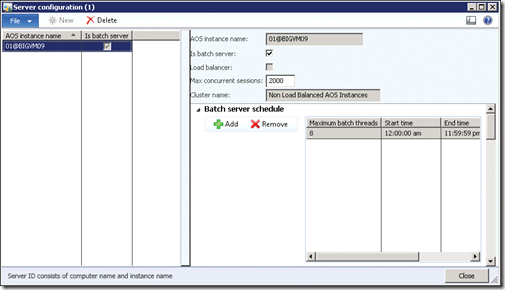
3. On the Batch Server Schedule FastTab, click Add to enter a new schedule. Enter the maximum number of batch tasks that can be run on the AOS instance at one time. The server continues to pick up tasks from the queue until it reaches its maximum.
4. Enter a starting time in Start Time and an ending time in End Time to specify the time window in which the server processes batch jobs. Press Ctrl+N to enter an additional time window.
Tip It’s a good idea to exclude a server from batch processing when it is busy processing regular transactions. You can set server schedules so that each AOS instance is available for user traffic during the day and batch traffic overnight. Keep in mind that if the server
is running a task when its batch processing availability ends, the task continues running to completion. However, the server doesn’t pick up any more tasks from the queue.
Create a batch group
A batch group is a logical categorization of batch tasks that lets a user (typically a system administrator) determine which AOS instance runs the batch task. This section describes how to create a batch group so that it can be assigned to a specific server for execution. The first step is to create batch groups by using the Batch Group form at System Administration > Setup > Batch Group.
To create a batch group, press Ctrl+N in the Batch Group form, and then type a name and description for the batch group. The Batch Group form is shown in below

Note By default, the system contains an empty batch group that can’t be removed. This is a default batch group for tasks that are not explicitly assigned to a group.
After you create batch groups, assign each group to a server as follows:
1. In the Server Configuration form (shown in Figure below), click the Batch Server Groups FastTab.
The Selected Groups list shows the batch groups specified to run on the selected server.
2. In the Remaining Groups list, select a group, and then click the left arrow button to add this group to run on the selected server.

Note you can assign each group to a server using Batch Servers in Batch Group form
Imparted from Inside Dynamics AX 2012 Book
In addition to these initial configuration tasks, you’ll likely need to manage the batch tasks and jobs: checking status, reviewing history, and sometimes canceling a batch job. You’ll probably also need to debug a batch task at some point.
The following sections describe how to configure an AOS instance as a batch server and set up batch groups, and the next 2 posts will describe manage batch jobs and debug a batch task.
Configure the batch serverYou can configure an AOS instance to be a batch server, including specifying when the batch server is available for processing and how many tasks it can run, by using the Server Configuration form.
The Server Configuration form is located at System Administration > Setup > System > Server Configuration.
Note that the first AOS instance is automatically designated as a batch server, but you can configure additional AOS instances manually as batch servers.
Tip Use multiple batch servers to enable parallel processing and increase processing throughput.
1. In the Server Configuration form, select a server in the left pane.
2. Select the Is Batch Server check box to enable batch processing on the server, as shown in Figure below.
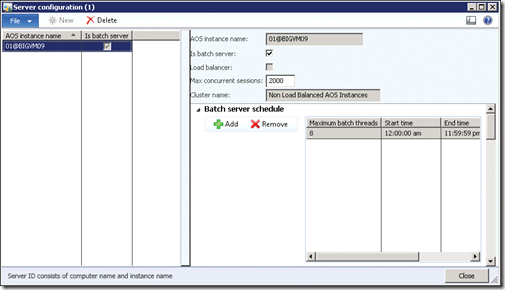
3. On the Batch Server Schedule FastTab, click Add to enter a new schedule. Enter the maximum number of batch tasks that can be run on the AOS instance at one time. The server continues to pick up tasks from the queue until it reaches its maximum.
4. Enter a starting time in Start Time and an ending time in End Time to specify the time window in which the server processes batch jobs. Press Ctrl+N to enter an additional time window.
Tip It’s a good idea to exclude a server from batch processing when it is busy processing regular transactions. You can set server schedules so that each AOS instance is available for user traffic during the day and batch traffic overnight. Keep in mind that if the server
is running a task when its batch processing availability ends, the task continues running to completion. However, the server doesn’t pick up any more tasks from the queue.
Create a batch group
A batch group is a logical categorization of batch tasks that lets a user (typically a system administrator) determine which AOS instance runs the batch task. This section describes how to create a batch group so that it can be assigned to a specific server for execution. The first step is to create batch groups by using the Batch Group form at System Administration > Setup > Batch Group.
To create a batch group, press Ctrl+N in the Batch Group form, and then type a name and description for the batch group. The Batch Group form is shown in below

Note By default, the system contains an empty batch group that can’t be removed. This is a default batch group for tasks that are not explicitly assigned to a group.
After you create batch groups, assign each group to a server as follows:
1. In the Server Configuration form (shown in Figure below), click the Batch Server Groups FastTab.
The Selected Groups list shows the batch groups specified to run on the selected server.
2. In the Remaining Groups list, select a group, and then click the left arrow button to add this group to run on the selected server.

Note you can assign each group to a server using Batch Servers in Batch Group form
Imparted from Inside Dynamics AX 2012 Book
No comments:
Post a Comment
Your comment will be appreciated.